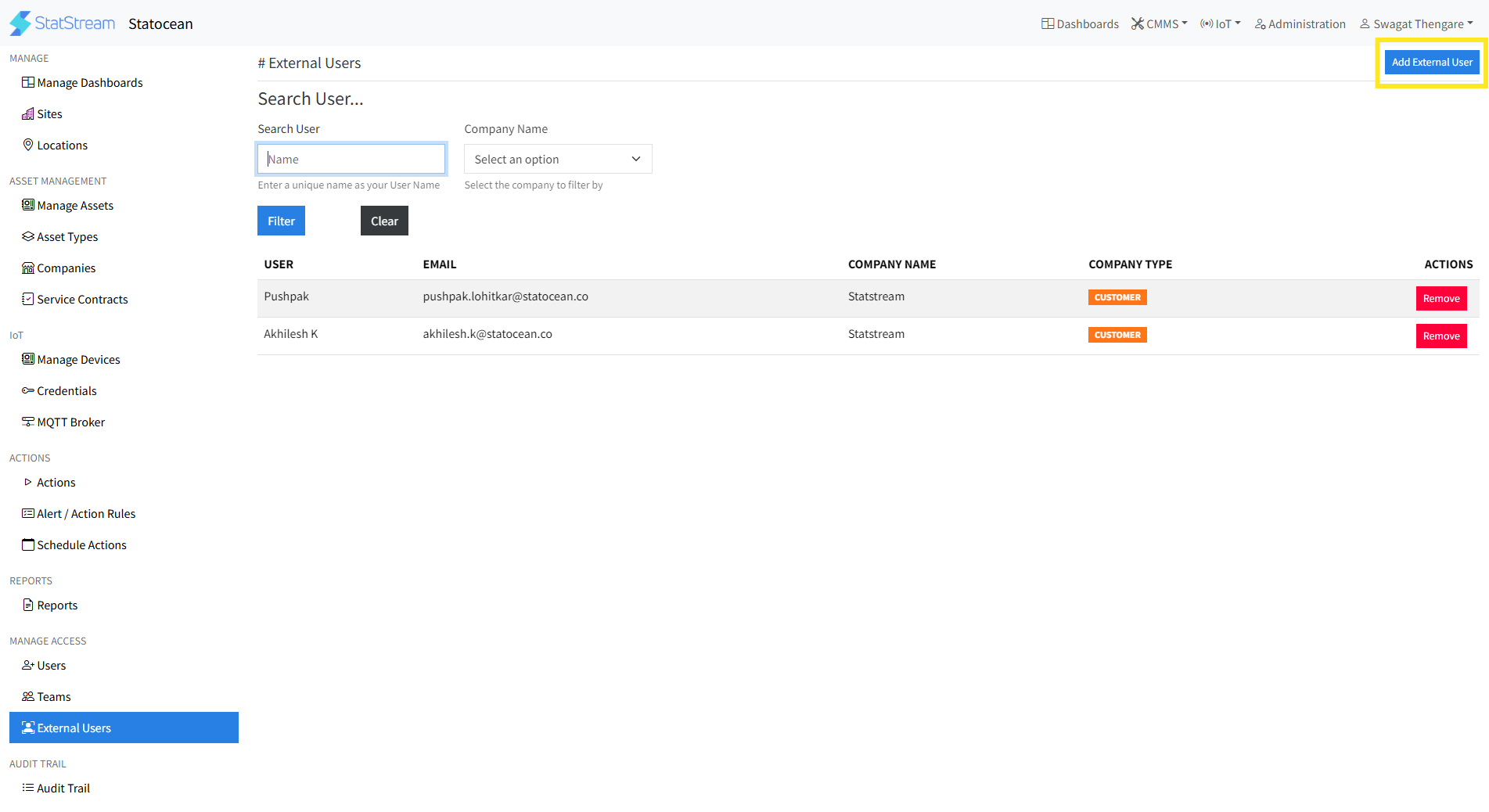Manage External Users
What is an External User?
- An External User in StatStream is a user who belongs to another company but is granted access to specific features or data within your workspace.
- External users can collaborate on asset management and maintenance tasks without being part of your organization's internal team.
- They have restricted access based on Vendor/Customer roles to ensure data security and controlled collaboration.
External user added as a Vendor can perform the below operations in the assigned workspace
- View their owned asset
- Add comments on their owned asset
- Add new files & images on their owned asset & work orders
- Create, update work orders
- Work orders can be assigned to them
External user added as a Customer can perform the below operations in the assigned workspace
- View their owned asset
- Add comments on their owned asset
- Create, update work orders
- Add new files & images on their work orders
How to Add an External User
Quick guide to add an external user
- Click on the Administration tab on the top right corner, then click on the External Users tab.
- Click on the Add External User button.
- Enter the Name of the external user.
- Enter the User Email of the external user.
- Select the Company Name the user belongs to.
- Click on the Add User button.
- The invited user will receive an email with instructions to join the workspace.
- Once accepted, the external user will be added with the Vendor/Customer role.
This ensures secure and controlled access for external users within StatStream.