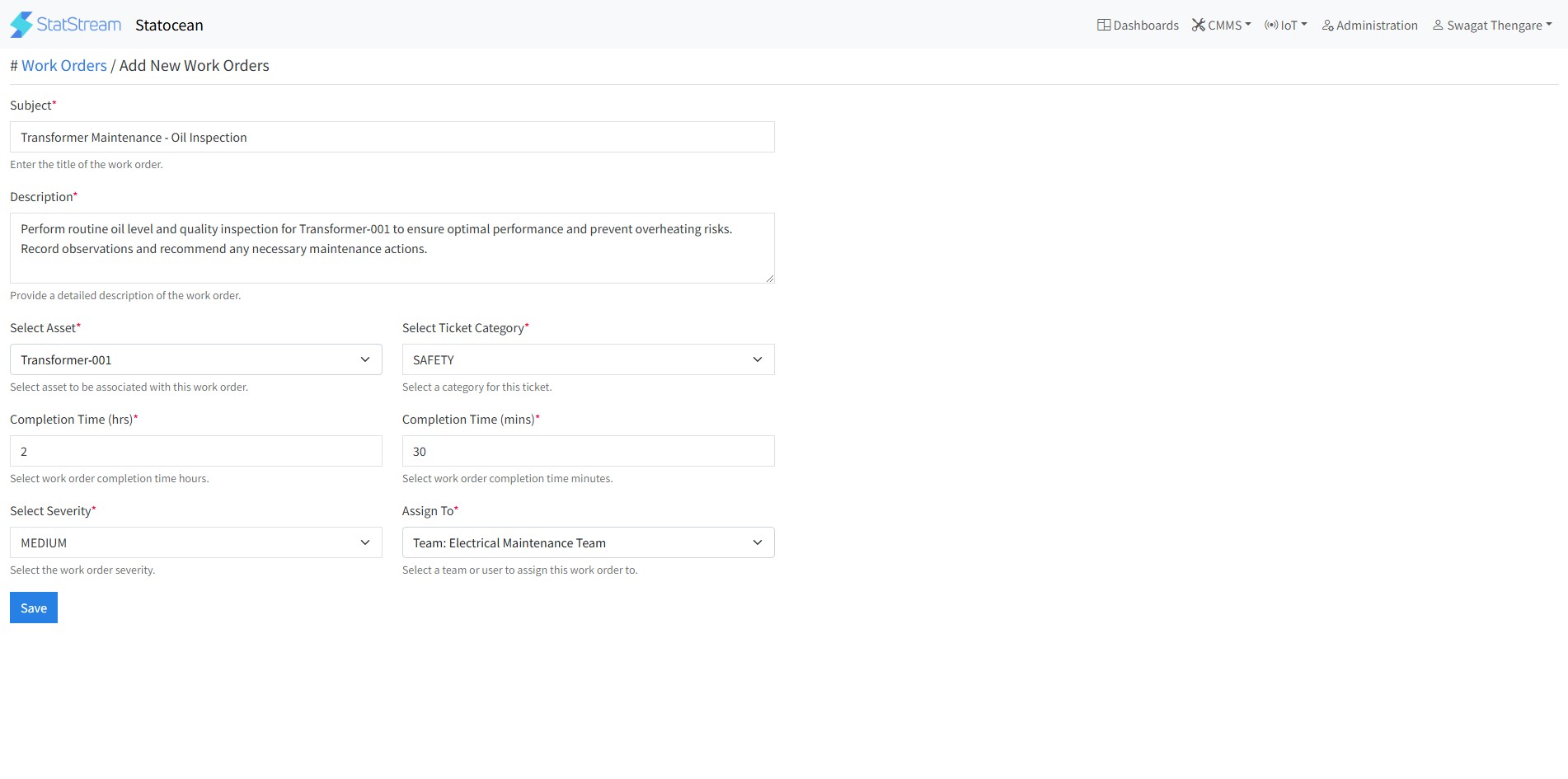Create New Work Order
What is a Work Order?
A Work Order is a formal request or instruction to perform maintenance, repairs, or other tasks on an asset or facility. It includes details such as the type of work to be performed, the asset involved, the severity level, assigned personnel, and Completion Time. Work Orders are essential for:
- Tracking maintenance tasks and repairs.
- Ensuring timely completion of work.
- Improving asset performance and reducing downtime.
- Maintaining a record of maintenance history.
How to Create a New Work Order
In StatStream, you can create a new Work Order to initiate maintenance tasks. Follow these steps:
-
Navigate to Work Orders:
- Go to the CMMS tab in the top navigation bar.
- Select the Work Orders from the drop down list
-
Create New Work Order:
- Click on the New Work Order button on the top right side.
-
Fill Work Order Details:
- Provide the following details:
- Subject: A work order title.
- Description: A brief description of the task (e.g., "Repair Conveyor Belt Motor").
- Asset: Select the asset associated with the work order.
- Category: Select the work order category from the dropdown like Safety, Breakdown, Unplanned and Planned.
- Completion time: Set a deadline for task completion.
- Severity: Set the severity level (e.g., Low, Medium, High, Critical).
- Assign To: Assign the task to a technician or team.
- Provide the following details:
-
Save the Work Order:
- Click on the Save button to create the Work Order.
How to Create a New Work Order using a QR code
In StatStream, you can also create a new Work Order by just a QR scan to initiate maintenance tasks.
-
To get a list of QR codes of all the assets present in the workspace :
-
Click on Administration on the navigation bar, then goto Manage Assets on the left sidebar.
-
Click on the Download QR Codes button at the right-top of the page.
-
Print the downloaded ".pdf" file on the sticker sheets, and paste the stickers onto the respective assets.
Recommendations : For optimal printing results and properly formatted QR code stickers, we recommend using label sheets like these QR code labels (available on amazon).
-
-
To create a work order via a QR scan :
-
Scan the QR code of the respective asset.
-
Fill in the following details -
- Asset Name - Name of the asset (default auto-filled).
- Category - Select the category from SAFETY, BREAKDOWN, UNPLANNED, or PLANNED.
- Severity - Select the severity from LOW, MEDIUM, HIGH or CRITICAL.
- What's the issue ? - Fill in the description of the issue/s faced.
- Add image - Add image of the issue faced (optional).
-
Click on the Save button to create a work order.
-
Note: Once the Work Order is created, it can be tracked, updated, and marked as completed once the task is done. This ensures proper documentation and accountability for the maintenance tasks.
++